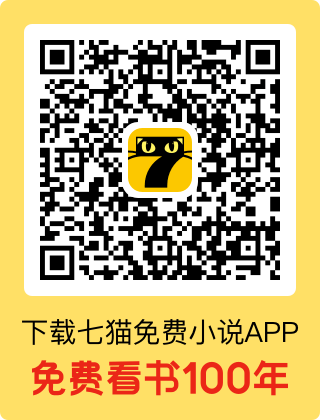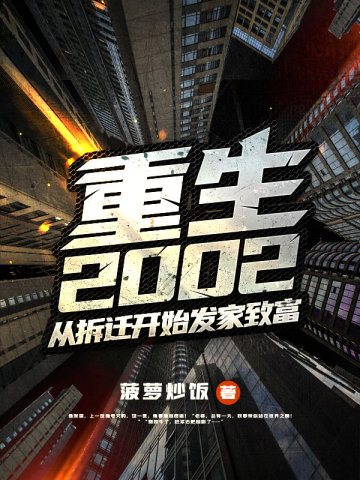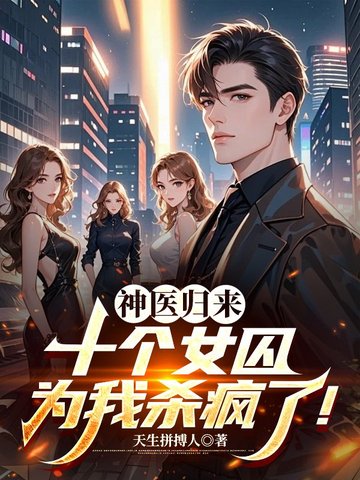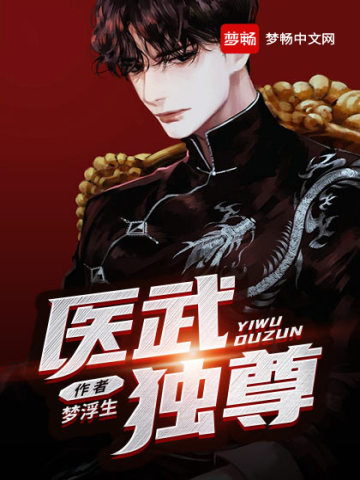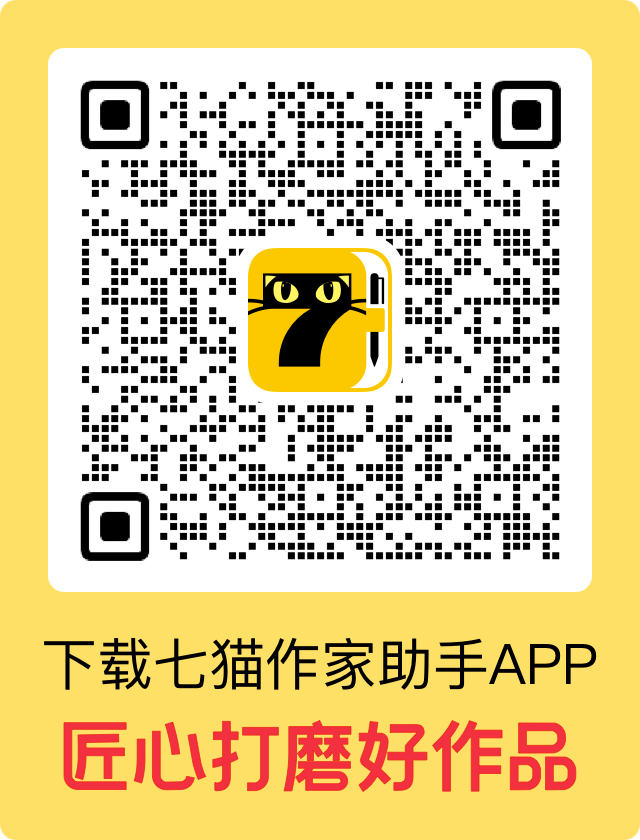昏暗的木房内,摇晃的单人床不断发出吱嘎的声音。
起伏的被子下,传来一男一女急促的喘息声。
随着声音不断加快,男人一声闷哼,隆起的被子瞬间瘪了下去。
顿时,房间里只剩下呼吸声。
林斌猛地睁开眼睛,只见一个女人正趴在他的身体上。
这女人雪白的肌肤,透出几分粉红,甚至皮肤下的静脉都清晰可见,乱糟糟的头发和颈部瘀血的痕迹,显然是刚经历一场“大战”后留下的痕迹。
他吸了口气,一股咸湿混杂着木头发霉的味道,瞬间涌入鼻腔。
四周是杉木板拼成的墙壁,拼接处还糊着黄泥和碎贝壳的混合物。
顺着墙壁看去,木制房梁上,挂满了蜘蛛网,蜘蛛网上,还挂着几根房顶掉下来的茅草屑。
木屋外传来的阵阵海浪声。
透过窗户看去,还能看到远处的大海。
林斌猛地瞪大了眼睛,这不是他三十年前生活的小渔村吗?
他怎么会在这?
他记得,自己不是没看清高速公路上的施工标识,以一百二十迈的车速,撞在了水泥柱上吗?
再后来……
他隐隐约约看到冲天的火光,紧接着就没了知觉。
林斌抬手掐了自己一下。
疼!
钻心的疼,让他激动的颤抖了起来。
他重生了!
重生回了三十年前,那趴在他身上的女人,就是……
“清……清雪!”
江清雪闻声挺起身体,雪白的皮肤和曼妙的身材一览无遗。
她看着林斌,泛红的脸颊之上,一双杏眼充满了疑惑。
“怎么了?”
林斌看着面前熟悉的脸庞,泪水止不住的往外涌。
趴在他身上的女人,叫江清雪,是他青梅竹马的爱人,也是他一辈子都没办法释怀的遗憾。
上一世,他身家百亿,身旁美女如云,却到死孤身一人,就是因为江清雪。
他十七岁的时候,父母相继病亡,他成了小渔村里的二流子,整天闲逛,只知道偷鸡摸狗。
但凡弄到了点钱,转头就拿去赌博,结果不光饿肚子,还欠了一屁股的债。
同村的人都避他如瘟神……
只有江清雪没有放弃他,在他吃不上饭的时候,每天偷着来给他送饭!
而江清雪的父母,一直反对两人来往,两人只能私下里,偷偷见面。
就这样送了几次饭,他就哄着要了江清雪的身子,往后每次江清雪来,他都会跟江清雪在家里温存一次。
现在看来,是他刚吃完饭,和江清雪温存过后。
林斌抬起头,看向一旁墙上泛黄的挂历,顿时瞪大了眼睛。
1984年4月23日!
上一世,就是这一天,他和江清雪被前来要赌债的债主王勇,堵在了屋里。
王勇进了屋,看见没穿衣服的江清雪,顿时起了色心,见他没钱还债,提出要让江清雪来肉偿。
他面对膀大腰圆的王勇,竟然犹豫了……
等他回过神来的时候,王勇已经解开皮带,朝着炕上的江清雪扑去。
他上前制止,却被王勇一脚踹倒在地,情急之下,江清雪摸到一把杀鱼刀,划开了王勇的喉咙!
等他回过神来的时候,王勇已经死了。
再之后,江清雪因为防卫过当,进了监狱。
王勇是白沙坡村长的儿子,他爹为了报复江清雪,逼死了江清雪的父母,又买通了监狱里的犯人,让他们反复折磨江清雪。
当监狱中的江清雪,得知父母的死讯之后,再也受不住折磨,用一把削尖的牙刷,自杀了。
自那之后,林斌沉寂许久,跪在江清雪的坟前大哭一场之后,他离开了渔村,靠着时代的机遇,在商界站稳了脚跟。
可他越是成功,他就越痛恨,当时那个懦弱的自己!
他为江清雪重修的墓地,每年都会回到白沙坡村,给江清雪扫墓。
这一次,也是结束了一夜的工作,回来给江清雪扫墓的路上,疲劳驾驶,才出了车祸。
可他没想到,老天要他被烈火活活烧死,却给了他一次重新来过的机会!
江清雪看着眼前泪流满面的林斌,眉头皱得更紧了。
她从小到大,还是第一次见林斌哭成这样,哪怕是当初林斌父母下葬,林斌也没有如此伤心。
“斌子,你没事吧?”
林斌摇了摇头,一把搂住了江清雪。
“清雪,你放心,这辈子,我不会再让任何人欺负你!”
“我一定要让你,成为世界上最幸福的女人!”
江清雪轻笑了一声,伸手拍了拍林斌黝黑的后背:“你下次在上面,轻点撞我就行了!”
“刚才我都怕,怕把你家的炕给折腾塌了……”
两人正说着话,门外却突然响起了踹门声。
一道粗犷的声音从门外传了进来。
“林斌,别踏马躲了,老子知道你在家!”
“你欠我的钱,已经拖了一个月了!”
“今天要是再不还钱,你信不信老子剁了你的手?”
屋内,江清雪脸色顿时一紧,她挣脱开林斌,慌乱的捡起四散的衣服,开始往身上穿。
林斌知道,江清雪家里一直不同意江清雪跟他来往。
每次江清雪只能偷偷地过来,要是被人撞见,回头告诉了她爸,她爸非得打死她不可!
这年头,远不如后世开放。
婚前发生关系,相当于贴上了水性杨花,不守妇道的标志,一旦被传出去了,哪怕不被打死,也得被同村的唾沫淹死。
可他此刻听见声音,却顾不得这么多,只是咬紧牙关,一腔怒火,几乎要喷涌而出。
他永远也不会忘了这个畜生!
王勇!
上一世,王勇仗着家里的势力,在村里横行霸道,不光私下里开赌场,还偷偷放高利贷。
他就是被王勇攒动,才染上了赌瘾了,输红了眼,欠了王勇一屁股债!
也正是因为王勇,江清雪才被害的家破人亡,最终死在了监狱里!
上一世他功成名就,权势滔天之时,王勇那个当村长的爹,也早就死了,他想报仇,却无人可报。
好在,他重生了!
这一世,他不光要报恩,更要让王勇血债血偿!
林斌翻身下炕,刚站起身,只听见“嘭”的一声,房门被人一脚踹开。
王勇一进屋,见林斌只穿着个裤衩,站在炕边,床上则是坐着头发散乱,脸颊泛红的江清雪,他顿时就明白了,两人刚刚干了什么。
“我说你怎么不开门,原来是屋里藏了个人!”
“林斌,你小子行啊,咱们村的村花,我还没尝尝,反倒先让你个废物给哄上床了!”
“今儿这事,要是让大家伙知道了,你说江清雪他爹,能不能打死你们两个狗男女?”
江清雪闻言,顿时慌了,她连忙开口:“别,你别告诉我爹……”
王勇轻哼一声,看着江清雪胸口露出的一片雪白,忍不住咽了口吐沫。
“要是不想让我告诉你爹也行!”
“让林斌把欠我的钱还了,你再陪我睡一觉,今儿这事,我就当没看见!”
“不然,我现在就去告诉你爹!”
王勇的话一出口,江清雪更慌了,今天的事要是传出去,她就不用活了。
可让她陪王勇睡觉,她凭什么陪王勇睡觉?
更何况,林斌家里穷得叮当响,哪里来的钱,还给王勇。
“林斌……”
“你快说句话啊!”
江清雪朝着林斌投去求助的目光,她实在是没办法了。
王勇轻笑了一声:“你指望他一个废物,还不如痛快把衣服脱了,跟哥哥我舒舒服服睡一觉!”
“我也不白睡你,林斌欠我两百块钱,我睡你一次,抵二十块钱!”
“你跟我睡十次,我跟他之间的账就算平了,怎么样?”
王勇说完,一面解开裤腰带,一面朝着江清雪逼近。