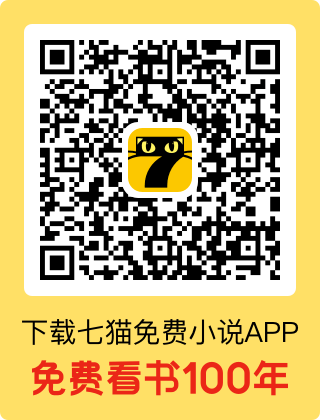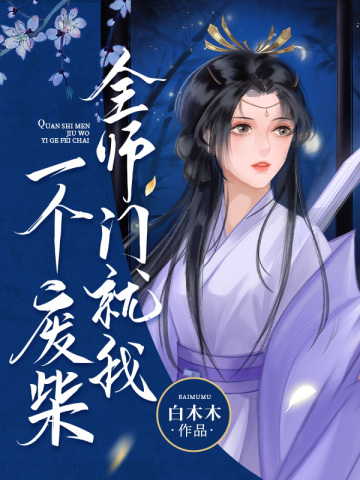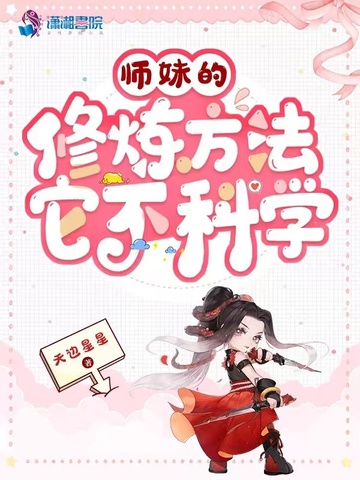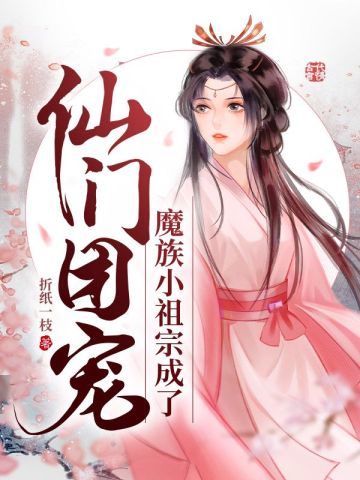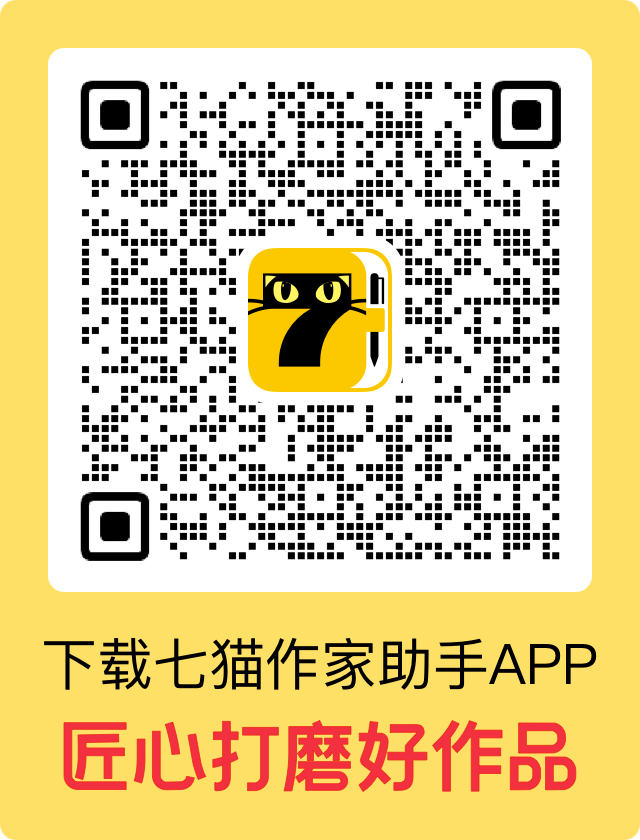沐风华陨落后再次有意识时,心中是震惊的。
因为她死了好像又活了。
而且似乎重生成了一个还未出生的小婴儿。
她此刻小小的一团蜷缩在孕妇的肚子里。周围是暖暖的羊水,让她浑身都舒畅。接着她发现,这肚子里,不止她自己。她旁边还蜷缩着一个闭着眼睛的婴儿。
旁边这个小婴儿是她的同胞弟弟?
至于为什么是弟弟,因为她刚才用神识“看”了下,“看”到了这婴儿有小丁丁。
重生了固然让沐风华异常欣喜,但最让她惊喜的是外界充沛的灵气!即使在母体中,她也能感受到外界那无处不在极其充沛的灵气。
这绝对不是她原来那个灵气已经完全枯竭的世界!
下一刻,沐风华遇到了重生后的第一个危机。旁边的弟弟在疯狂的吸收来自母体的养分,而她身体也开始不适起来,她很明显感觉到自己的生命力在流失。
沐风华再次用神识探查了一下自己和弟弟,被惊到了!因为弟弟的体型几乎是她的两倍了!
显然,这个弟弟一直在争夺来自母体的养分还不算,居然还在抢夺她的元气。如果不是她到来,不久以后弟弟恐怕会吸收掉原身,双胞胎会直接变成独子。
感受着在不断流失的生命力,沐风华心中一沉。刚重生就遇到这样的危机,她是怎么也没想到的。
旁边的弟弟吸收的越发来劲了,甚至快乐的小手小脚也动弹起来。
这能忍???
沐风华狠狠的一脚蹬在了弟弟的脸上,然后开始用小手狠命捶起了弟弟的腿。
打弟弟必须得趁早!
弟弟被打懵了,停止了吸收养分。沐风华赶紧吸收起了养分。很快弟弟回过神来,又开始抢夺养分。
密码的!这臭小子就是欠锤!于是,沐风华心里边骂边继续打弟弟了。
每当弟弟想要抢夺养分和吸收沐风华的元气时,就迎来沐风华的一顿毒打。终于,弟弟被打怕了,不敢和沐风华抢夺养分了,而是乖乖蜷缩在角落不敢动了。
等沐风华回过神来后,才发现她刚才骂弟弟的时候也把自己骂进去了。他妈也是自己妈啊。看来以后不能轻易骂弟弟了,不然一不小心就会把自己也骂了。
不能骂,那就打吧!
一会儿后,他们的母亲开始打坐吸收灵力。源源不断的灵力涌入了母体腹中,供给腹中的两个胎儿。
弟弟想像往常一样独占这股灵力。
养分要抢,灵力也要抢?那必须迎来姐姐爱的铁拳啊。
沐风华拳打脚踢,把弟弟打得再次蜷缩起来不敢动,这才收手。
沐风华赶紧自己先吸收起涌入这腹中的灵力来。弟弟已经足够强壮了,她必须奋起直追!
沐风华边吸收灵力边用强大的神识感受外面的情况。
她和这个熊弟弟的母亲此刻正坐在一个院子里的大树下打坐。
身为母亲的沐依岚感受到了肚子里两个孩子又闹腾起来了,她停止了吸收灵力,伸出手轻轻的摸了摸肚子,语气温柔,低声道:“我的孩子……快了,快了……”自从怀孕以来,不管她如何吸收灵力,都会被腹中胎儿吸收殆尽。她的身体也因此越来越虚弱,但她甘之若饴。
沐风华感受到灵力的供给断掉后,立刻尝试自己吸收灵力。这一尝试,让沐风华喜出望外。因为她发现自己即使在母体中,也能顺畅的自行吸收灵力了!于是她就像是个饕餮一样,疯狂吸收起了灵力。
真正的久旱逢甘霖!
沐依岚也感觉到了腹内胎儿的异常,她惊愕的摸了摸自己的肚子。她从未听过更没有见过还在腹中的胎儿能自行吸收灵力的。自己怀的是到底什么样的孩子?
就在此时,沐风华感觉到了有人靠近。
沐依岚也听到了脚步声,她高兴的站起身来迎了上去,语气中皆是缱绻柔情:“夫君,你回来了!我让你采的药草采到了吗?那一味药草很重要,我生产的时候需要用到。还有个事,我们的孩子……”
沐依岚正想告诉自己的夫君腹中胎儿自行吸收灵力的事,但她的话还没说完就被打断了。
“依岚,今日你好像更虚弱了,你的实力已经跌到了炼气三层?”一个男人的声音低沉的响起。
沐风华在这个男人出现的第一时间就在用神识观察此人。这男子外貌俊美,身形挺拔,穿着一身朴素的白色衣袍,哪怕身无长物,也难掩他的风流气度。实力倒是比母亲高一些,但也仅仅才炼气五层而已。
这便是她和熊弟弟的爹了?
只不过,是她的错觉吗?她从这爹的语气中,听出来的似乎并非关心,而是试探。
沐依岚听闻这话,摸着肚子脸上露出了温柔的笑容,点了点头,道:“其实已经跌到了炼气二层。但是没关系,这一切都值得。等孩子们出生,我能慢慢恢复实力的……啊——!!!”
沐依岚话还没说完,痛苦的惨叫了一声。因为,男人的手中突然出现了一把长剑,以迅雷不及掩耳之势朝她袭来,剑气凌厉,一道银光闪过后,他手中锋利的剑尖已经刺入了她的肩膀。这还是她及时躲避的结果,否则这把剑刺穿的会是她的心脏。
剑尖被拔出,鲜血飞溅,男人皱眉,神情懊恼:“居然躲开了。”
沐依岚一脸不可置信,怎么也想不到她的夫君会突然对她动手,她嘴唇颤抖,震惊又惶恐的喃喃道:“夫,夫君,你这是做什么?”
周信然冷冷的看着沐依岚,淡淡道:“杀妻证道。”
沐依岚的瞳孔倏的紧缩,心情震荡,不敢相信自己所听到的话语。温柔体贴的枕边人,一夕之间,化为凶残狠毒的恶魔。
沐风华:艹!
修真界总有些傻叉整什么杀妻证道,绝情绝爱修无情道。没想到她刚重生就遇到了。
还有,才炼气五层,证什么道?这么废物找什么借口啊?
沐依岚脸色一片惨白,心中又痛又恨,捂着自己受伤的肩膀往后退去:“周信然!我肚子里还有你的孩子!你这个畜生!”
周信然听到沐依岚的怒骂一点也不恼,而是语气平静:“唯有杀了心中挚爱,斩断一切牵挂,才能真正入我的道——无情道。”
你妈的!
沐风华心中骂翻天,这个傻逼渣爹连真正的无情道是什么都不知道,还想入道?
入土为安更适合他!